Even though it’s hard to imagine that you would ever go anywhere without your phone nowadays, it still might happen that you would need to forward your calls to another number or someone else’s phone from which you can take them.

And what are you to do if you don’t have access to your mobile phone?
Lucky for you, you’re in the right place. I will explain how to forward and receive calls without having the phone.
- Forwarding Calls Using Google Voice
- Forwarding Calls Using Carrier Service Provider
- Forwarding Calls Using Third-Party Apps
- Call Forwarding Using VoIP Services
- Call Forwarding Using Virtual Phone Numbers
- Benefits and Considerations for Call Forwarding
- Wrap Up
Forwarding Calls Using Google Voice
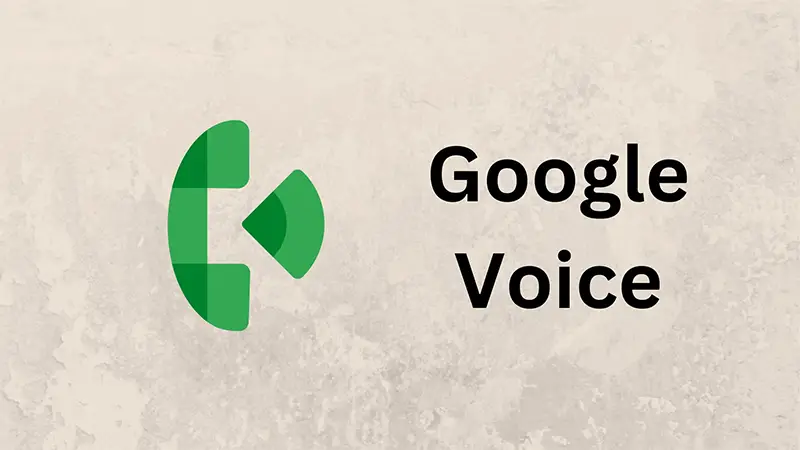
If you have a Google Voice account, you can easily forward calls to another number without needing your mobile phone at all.
Here are a few simple steps you need to follow to do so:
- Log in to your Google Voice account on your computer or tablet
- Click on the gear cog icon in the top right corner, then click on “Settings”
- Click on the “Calls” tab
- Find the “Call Forwarding section” and under it, select “Add a forwarding phone”
- Enter the phone number you want to forward calls to
- Click “Save” to save all your changes
After you’ve completed all of the steps above, any calls that you might be getting to your Google Voice number will automatically be forwarded to the new phone number you entered.
However, there is one thing that you should keep in mind here, and that is that this will use your Google Voice minutes if you’re forwarding to a phone number.
Forwarding Calls Using Carrier Service Provider
Most carriers offer call forwarding services that allow you to forward calls from an existing number to another number.
However, this can be tricky with some providers if we assume that you don’t have your phone with you.
Also, keep in mind that the process may vary depending on the carrier.
1. Sprint

If Sprint is your carrier service, you can easily forward your calls to another number, even if your phone doesn’t have the built-in feature for call forwarding.
With Sprint, you will have two options:
- Unconditional call forwarding – that would forward all of the incoming calls to your phone number, and
- Conditional call forwarding – that would transfer only those calls that you don’t answer or if the calls hit a busy line
If unconditional call forwarding service is what you’re looking to do, here are the steps you should follow to do so:
- Type *72 followed by the new phone number that you wish to receive the calls now
- Press the call button
- Wait until you get a confirmation notice
The process for conditional call forwarding is pretty much the same, except that here you wouldn’t dial *72 but *73 and then follow that with the telephone number to which you want to forward the calls.
Of course, there’s an option to deactivate this remote call forwarding feature, and for that, you would simply have to call *720.
However, you should keep in mind that voicemails and text messages can’t be forwarded, only calls, so if this is something that you need as well, you would have to find another solution.
2. Verizon
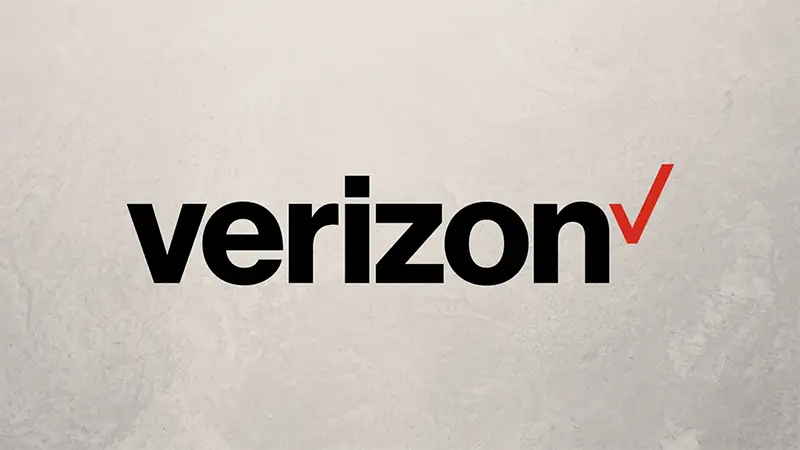
Verizon is much more “no-phone call forwarding” friendly than Sprint, as Verizon has the option to forward calls through their website.
Still, there’s an option to set up call forwarding by dialing *72, just like with Sprint, but if you’re looking to do it on their website, here are the steps you should follow:
- Visit the forwarding page on the Verizon website.
- Click on the “Manage Device”
- Find the “Call Forwarding” and click on the “Manage” option underneath it
- Input a new number that you wish to receive your calls to
- Verify the changes you made with your email address
If you ever wish to end this call forwarding feature, you can do it through the website again, or by dialing *73.
3. T-Mobile

Another popular carrier is T-Mobile and the process of forwarding calls to a new number is not much different from the previous two.
If you want to set up call forwarding, say, before you go on a vacation or while you still have your phone with you, you simply need to dial **21* and follow that by typing in the new number you want to use for receiving your calls.
And if you don’t have your phone with you but still need to forward calls, follow these steps to do it from the website:
- Open the T-Mobile Devices page
- Find your phone
- Under the “How To” section find and select “Calling & Contacts”
- Then click on “Block and Manage Calls”
- Here, you will enter the new phone number that you want to get your calls to
Forwarding Calls Using Third-Party Apps
In addition to Google Voice and carrier service providers, there are also third-party apps available that can help you forward calls.
These apps, besides call-forwarding, often offer additional features such as call recording, voicemail transcription, and caller ID.
A popular app for remote call forwarding is YouMail, and here are few steps that you need to follow to set up this highly-needed and useful feature:
- Download and install the YouMail app on your device (note that this can be a desktop app as well)
- Open the app and create a YouMail account
- Follow the on-screen steps and prompts to set up call forwarding
- Enter the phone number you want to forward calls to
- Save all your changes
Now, any incoming calls to your phone number will be forwarded to the new mobile number you entered.
You can also customize your call forwarding settings, such as forwarding only certain callers or during specific hours.
Other popular options for third-party call forwarding include CallForwarding and CallForwarding Lite.
However, be sure to research and read reviews before downloading any third-party apps to ensure they meet your needs and are safe to use.
Call Forwarding Using VoIP Services
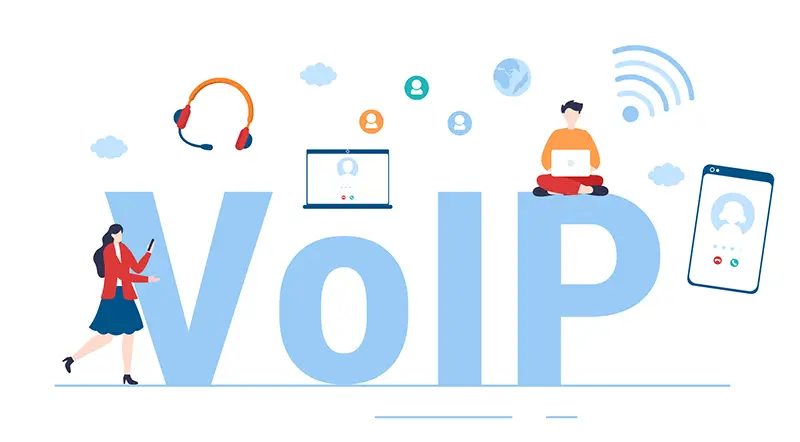
VoIP or Voice over Internet Protocol services allow you to make phone calls over the internet connection instead of traditional phone lines.
Many VoIP providers offer call forwarding as a standard feature.
Here is how to forward calls using VoIP:
- Log in to your VoIP account on your computer or device
- Click on the settings or preferences menu
- Select “Call Forwarding” or a similar option
- Enter the phone number you want to forward calls to
- Save your changes
Now, any incoming calls to your VoIP number will be forwarded to the number you entered. Of course, there’s always a way to stop this call forwarding feature, so when in any time you decide that you don’t need this anymore, you can log in to your VoIP account again and change back all the settings.
Call Forwarding Using Virtual Phone Numbers
Virtual phone numbers are phone numbers that are not tied to a specific mobile device or location.
Instead, they can be forwarded to any phone number or VoIP service, and here is how you can use this virtual phone system to forward calls:
- Sign up for a virtual phone number service (Google Voice is the most popular one, but there are also Grasshopper and Line2, for example)
- Set up call forwarding by following the service provider’s instructions
- Choose the number you want to forward calls to
- Save the changes
Benefits and Considerations for Call Forwarding
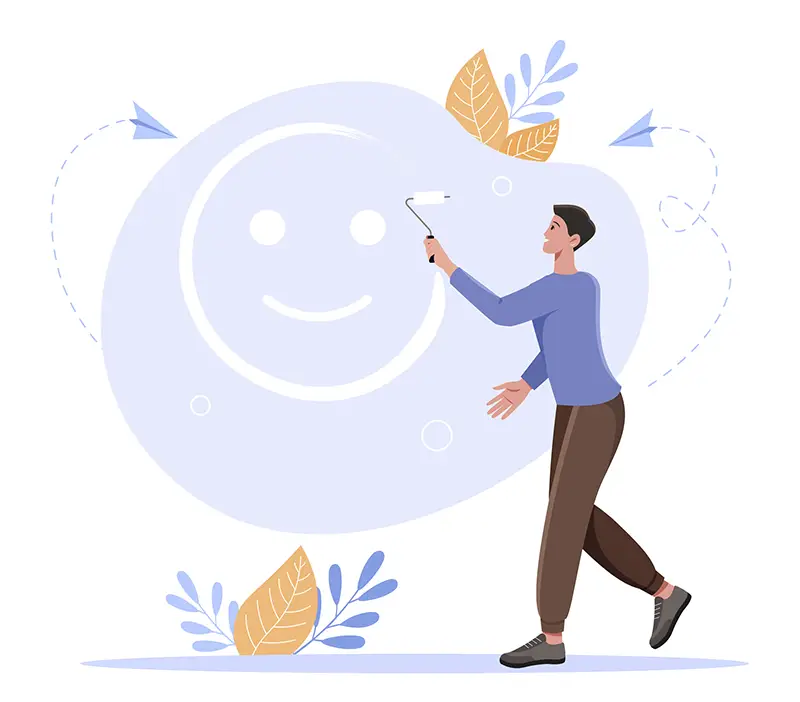
And while the call forwarding feature can be necessary at times, there are certainly some benefits that are so convenient that they go above the simple necessity. Here are a few:
- Better accessibility – with call forwarding, you can receive your calls even when you’re nowhere near your phone. This is extremely important to those who need to be there for their clients, business partners, family members or other at all times
- Saving time – You don’t have to check your phone every two seconds to check if you’ve missed something, but use that time to focus on other, more important tasks
- Privacy – sometimes, you just don’t want to give your personal phone number to everyone. For this, call forwarding to a different phone number is a perfect option. You can still keep your private number for your friends and family, and forward other calls to a different number.
While there certainly are quite a few benefits (or let’s call them “pros”), I can’t skip mentioning a few cons as well.
- Call quality – depending on the method of call forwarding, the quality of the call may be affected. For example, forwarding to a voicemail service may result in lower audio quality than forwarding your calls to a different phone number
- Fees – depending on your carrier or the third-party app you use, call forwarding may incur additional fees. Be sure to check with your provider for any charges or limitations
- Security – be sure to only forward calls to trusted numbers and to monitor your call logs for any suspicious activity.
Wrap Up
Missing calls can be a hassle, but once you learn how to forward calls without having the phone, you can stay connected and receive important calls even when you don’t have your phone with you.
I hope this article has helped you understand how to forward calls without having the phone. Whether you use Google Voice, your carrier service, a third-party phone app or something else, call forwarding is a useful feature that can certainly make your life easier.